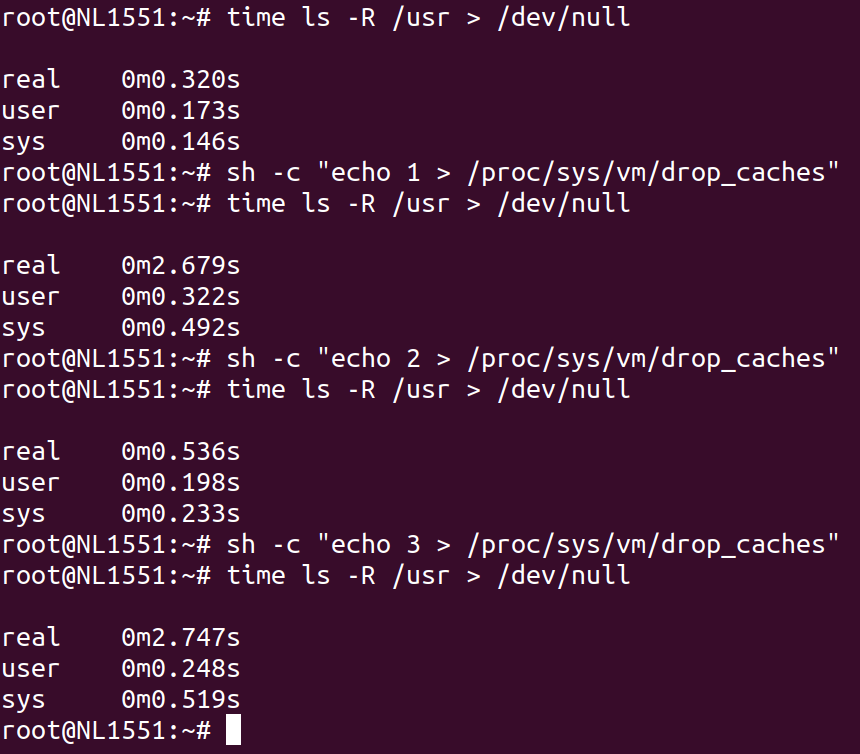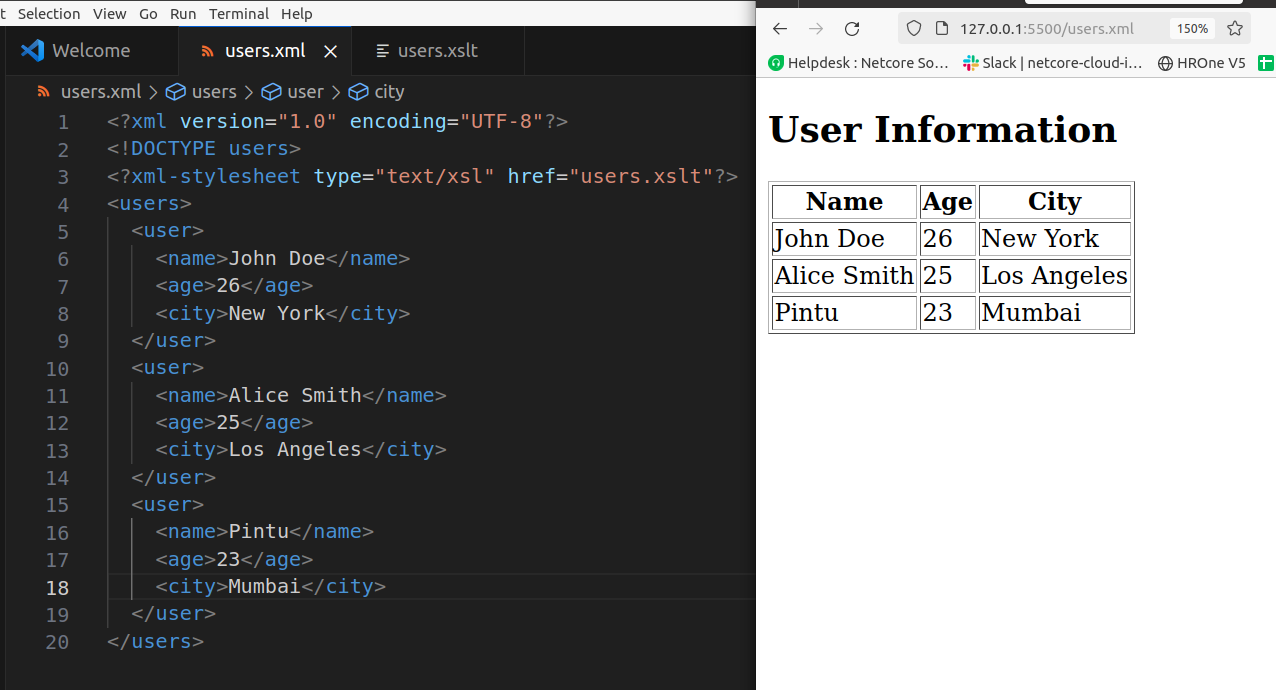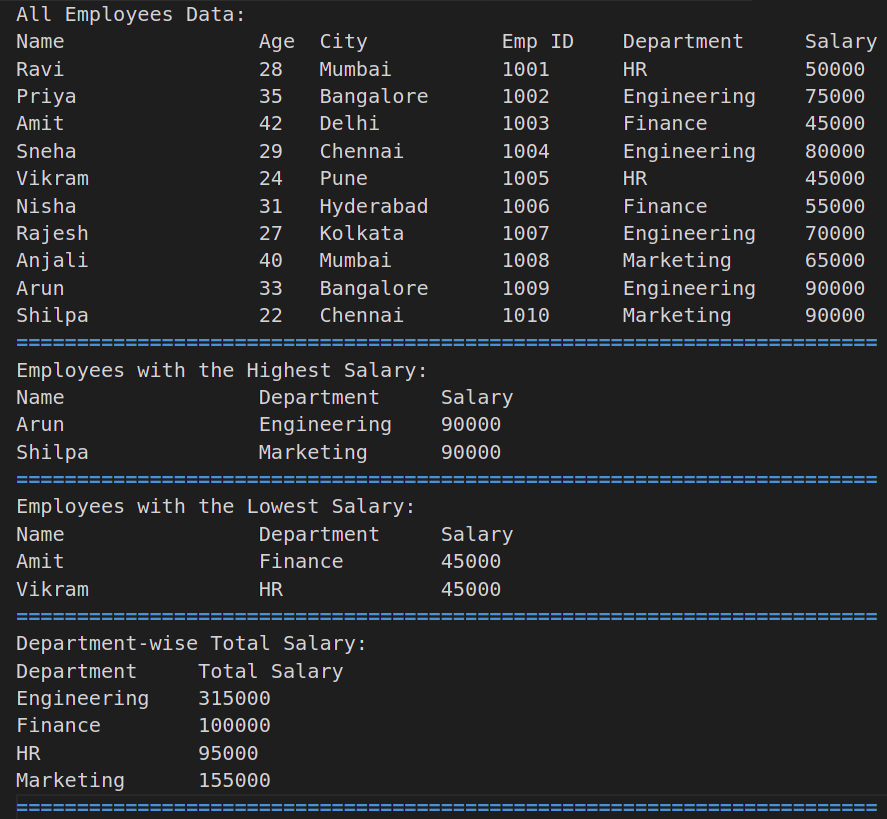Got it! Here’s the updated 8-hour JavaScript DSA training plan with examples without using inbuilt functions like .push(), .pop(), .shift(), .split(), etc.
🚀 8-Hour JavaScript DSA Training Plan (Without Inbuilt Functions)
Hour 1: Introduction to DSA & Complexity Analysis
- Topics:
- What is DSA?
- Time and Space Complexity (Big O Notation)
- Examples:
- Constant Time – O(1)O(1)
function getFirstElement(arr) {
return arr[0];
}
- Linear Time – O(n)O(n)
function findMax(arr) {
var max = arr[0];
for (var i = 1; i < arr.length; i++) {
if (arr[i] > max) {
max = arr[i];
}
}
return max;
}
3. Find second highest
nums = [1, 2, 3, 4, 5, 6, 7]
max = -Infinity
second_highest = -Infinity
for(let i = 0; i < nums.length; i++){
if(nums[i] > max) {
second_highest = max
max = nums[i]
} else if(nums[i] > second_highest && nums[i] !== max)
second_highest = nums[i]
}
console.log("Maximum: ", max);
console.log("Second Highest: ", second_highest);
4. Sort array using bubble sort
function bubbleSort(arr) {
let n = arr.length;
for (let i = 0; i < n - 1; i++) {
// Last i elements are already sorted, so no need to check them
for (let j = 0; j < n - i - 1; j++) {
if (arr[j] > arr[j + 1]) {
// Swap the elements
let temp = arr[j];
arr[j] = arr[j + 1];
arr[j + 1] = temp;
}
}
}
return arr;
}
// Example usage
const nums = [5, 2, 9, 1, 5, 6];
console.log(bubbleSort(nums)); // Output: [1, 2, 5, 5, 6, 9]
5. Unique Array – O(n2)
uniq = []
for(let i = 0; i < nums.length; i++) {
let in_array = true
for(let j = 0; j < uniq.length; j++) {
if(nums[i] === uniq[j]) {
in_array = false
break
}
}
if(in_array)
uniq[uniq.length] = nums[i]
}
console.log("Unique Array: ", uniq);
Hour 2: Arrays and Strings
- Topics:
- Manually manipulating arrays and strings
- Examples:
- Reverse an Array
function reverseArray(arr) {
var reversed = [];
for (var i = arr.length - 1; i >= 0; i--) {
reversed[reversed.length] = arr[i];
}
return reversed;
}
console.log(reverseArray([1, 2, 3, 4])); // [4, 3, 2, 1]
- Check if a String is a Palindrome
function isPalindrome(str) {
var reversed = "";
for (var i = str.length - 1; i >= 0; i--) {
reversed += str[i];
}
return str === reversed;
}
console.log(isPalindrome("madam")); // true
3. String is panagram or not
function isPangram(sentence) {
// Convert the sentence to lowercase
sentence = sentence.toLowerCase();
// Create a set to store unique letters
const letters = new Set();
for (let char of sentence) {
// Check if the character is an alphabet letter
if (char >= 'a' && char <= 'z') {
letters.add(char);
}
}
// If the set size is 26, it's a pangram
return letters.size === 26;
}
// Example Usage
console.log(isPangram("The quick brown fox jumps over the lazy dog")); // true
console.log(isPangram("Hello World")); // false
4. String is anagram or not
function isAnagram(str1, str2) {
const formatStr = (str) => str.toLowerCase().replace(/[^a-z]/g, '');
str1 = formatStr(str1);
str2 = formatStr(str2);
if (str1.length !== str2.length) return false;
const charCount = {};
// Count characters from str1
for (let char of str1) {
charCount[char] = (charCount[char] || 0) + 1;
}
// Reduce the count based on str2
for (let char of str2) {
if (!charCount[char]) return false;
charCount[char]--;
}
return true;
}
// Test cases
console.log(isAnagram("listen", "silent")); // true
console.log(isAnagram("hello", "world")); // false
console.log(isAnagram("Triangle", "Integral")); // true
console.log(isAnagram("Dormitory", "dirty room")); // true
Hour 3: Linked Lists
- Topics:
- Manually implement Linked List operations
- Examples:
function Node(data) {
this.data = data;
this.next = null;
}
function LinkedList() {
this.head = null;
}
LinkedList.prototype.insert = function (data) {
var newNode = new Node(data);
if (!this.head) {
this.head = newNode;
return;
}
var current = this.head;
while (current.next !== null) {
current = current.next;
}
current.next = newNode;
};
LinkedList.prototype.display = function () {
var current = this.head;
while (current !== null) {
console.log(current.data);
current = current.next;
}
};
var list = new LinkedList();
list.insert(10);
list.insert(20);
list.display();
3.1. Linked List complete example
// Node class to represent each element in the linked list
class Node {
constructor(value) {
this.value = value;
this.next = null;
}
}
// LinkedList class
class LinkedList {
constructor() {
this.head = null;
this.size = 0;
}
// Add element at the end of the list
append(value) {
const newNode = new Node(value);
if (!this.head) {
this.head = newNode;
} else {
let current = this.head;
while (current.next) {
current = current.next;
}
current.next = newNode;
}
this.size++;
}
// Add element at the beginning of the list
prepend(value) {
const newNode = new Node(value);
newNode.next = this.head;
this.head = newNode;
this.size++;
}
// Insert element at a specific position
insertAt(value, index) {
if (index < 0 || index > this.size) {
console.log("Invalid index");
return;
}
if (index === 0) {
this.prepend(value);
return;
}
const newNode = new Node(value);
let current = this.head;
let previous;
let count = 0;
while (count < index) {
previous = current;
current = current.next;
count++;
}
previous.next = newNode;
newNode.next = current;
this.size++;
}
// Remove element by value
remove(value) {
if (!this.head) return;
if (this.head.value === value) {
this.head = this.head.next;
this.size--;
return;
}
let current = this.head;
let previous = null;
while (current && current.value !== value) {
previous = current;
current = current.next;
}
if (current) {
previous.next = current.next;
this.size--;
} else {
console.log("Value not found in the list.");
}
}
// Get index of a value
indexOf(value) {
let current = this.head;
let index = 0;
while (current) {
if (current.value === value) {
return index;
}
current = current.next;
index++;
}
return -1;
}
// Check if the list is empty
isEmpty() {
return this.size === 0;
}
// Get the size of the list
getSize() {
return this.size;
}
// Print the list
print() {
if (this.isEmpty()) {
console.log("List is empty");
return;
}
let current = this.head;
let result = "";
while (current) {
result += current.value + " -> ";
current = current.next;
}
console.log(result + "null");
}
// Clear the list
clear() {
this.head = null;
this.size = 0;
}
}
// Example Usage
const list = new LinkedList();
list.append(10);
list.append(20);
list.append(30);
list.print(); // Output: 10 -> 20 -> 30 -> null
list.prepend(5);
list.print(); // Output: 5 -> 10 -> 20 -> 30 -> null
list.insertAt(15, 2);
list.print(); // Output: 5 -> 10 -> 15 -> 20 -> 30 -> null
list.remove(20);
list.print(); // Output: 5 -> 10 -> 15 -> 30 -> null
console.log("Index of 15:", list.indexOf(15)); // Output: 2
console.log("Size of list:", list.getSize()); // Output: 4
list.clear();
list.print(); // Output: List is empty
Hour 4: Stacks and Queues
- Topics:
- Manual stack and queue implementation
- Examples:
- Stack Implementation
function Stack() {
this.items = [];
this.top = -1;
}
Stack.prototype.push = function (element) {
this.top++;
this.items[this.top] = element;
};
Stack.prototype.pop = function () {
if (this.top < 0) return null;
var popped = this.items[this.top];
this.top--;
return popped;
};
var stack = new Stack();
stack.push(10);
stack.push(20);
console.log(stack.pop()); // 20
1.1. Complete Stack Example
class Stack {
constructor() {
this.items = {};
this.top = 0; // To keep track of the index
}
// Add element to the stack
push(element) {
this.items[this.top] = element;
this.top++;
}
// Remove element from the stack
pop() {
if (this.isEmpty()) {
return "Stack is empty";
}
this.top--;
const removedItem = this.items[this.top];
delete this.items[this.top];
return removedItem;
}
// View the top element of the stack
peek() {
if (this.isEmpty()) {
return "Stack is empty";
}
return this.items[this.top - 1];
}
// Check if the stack is empty
isEmpty() {
return this.top === 0;
}
// Get the size of the stack
size() {
return this.top;
}
// Print all elements in the stack
print() {
let result = '';
for (let i = 0; i < this.top; i++) {
result += this.items[i] + ' ';
}
console.log(result.trim());
}
// Clear the stack
clear() {
this.items = {};
this.top = 0;
}
}
// Example Usage
const stack = new Stack();
stack.push(10);
stack.push(20);
stack.push(30);
stack.print(); // Output: 10 20 30
console.log(stack.peek()); // Output: 30
console.log(stack.pop()); // Output: 30
stack.print(); // Output: 10 20
console.log(stack.isEmpty()); // Output: false
stack.clear();
console.log(stack.isEmpty()); // Output: true
- Queue Implementation
function Queue() {
this.items = {};
this.front = 0;
this.rear = 0;
}
Queue.prototype.enqueue = function (element) {
this.items[this.rear] = element;
this.rear++;
};
Queue.prototype.dequeue = function () {
var item = this.items[this.front];
delete this.items[this.front];
this.front++;
return item;
};
var queue = new Queue();
queue.enqueue(10);
queue.enqueue(20);
console.log(queue.dequeue()); // 10
2.2. Complete Queue Example
class Queue {
constructor() {
this.items = {};
this.front = 0;
this.rear = 0;
}
// Enqueue (add) element to the queue
enqueue(element) {
this.items[this.rear] = element;
this.rear++;
}
// Dequeue (remove) element from the queue
dequeue() {
if (this.isEmpty()) {
return "Queue is empty";
}
const removedItem = this.items[this.front];
delete this.items[this.front];
this.front++;
return removedItem;
}
// View the front element of the queue
peek() {
if (this.isEmpty()) {
return "Queue is empty";
}
return this.items[this.front];
}
// Check if the queue is empty
isEmpty() {
return this.rear === this.front;
}
// Get the size of the queue
size() {
return this.rear - this.front;
}
// Print all elements in the queue
print() {
let result = '';
for (let i = this.front; i < this.rear; i++) {
result += this.items[i] + ' ';
}
console.log(result.trim());
}
// Clear the queue
clear() {
this.items = {};
this.front = 0;
this.rear = 0;
}
}
// Example Usage
const queue = new Queue();
queue.enqueue(10);
queue.enqueue(20);
queue.enqueue(30);
queue.print(); // Output: 10 20 30
console.log(queue.peek()); // Output: 10
console.log(queue.dequeue()); // Output: 10
queue.print(); // Output: 20 30
console.log(queue.isEmpty()); // Output: false
queue.clear();
console.log(queue.isEmpty()); // Output: true
Hour 5: Recursion
- Factorial Using Recursion
function factorial(n) {
if (n === 0) return 1;
return n * factorial(n - 1);
}
console.log(factorial(5)); // 120
- Fibonacci Series
function fibonacci(n) {
if (n <= 1) return n;
return fibonacci(n - 1) + fibonacci(n - 2);
}
console.log(fibonacci(6)); // 8
Hour 6: Searching and Sorting
- Binary Search
function binarySearch(arr, target) {
var left = 0, right = arr.length - 1;
while (left <= right) {
var mid = Math.floor((left + right) / 2);
if (arr[mid] === target) return mid;
else if (arr[mid] < target) left = mid + 1;
else right = mid - 1;
}
return -1;
}
console.log(binarySearch([1, 2, 3, 4, 5], 3)); // 2
- Bubble Sort
function bubbleSort(arr) {
for (var i = 0; i < arr.length - 1; i++) {
for (var j = 0; j < arr.length - 1 - i; j++) {
if (arr[j] > arr[j + 1]) {
var temp = arr[j];
arr[j] = arr[j + 1];
arr[j + 1] = temp;
}
}
}
return arr;
}
console.log(bubbleSort([5, 2, 9, 1])); // [1, 2, 5, 9]
Hour 7: Trees and Graphs
- Binary Search Tree (Insert & Traverse)
function TreeNode(val) {
this.val = val;
this.left = null;
this.right = null;
}
function insert(root, val) {
if (!root) return new TreeNode(val);
if (val < root.val) root.left = insert(root.left, val);
else root.right = insert(root.right, val);
return root;
}
function inOrderTraversal(root) {
if (root) {
inOrderTraversal(root.left);
console.log(root.val);
inOrderTraversal(root.right);
}
}
var root = null;
root = insert(root, 10);
root = insert(root, 5);
root = insert(root, 15);
inOrderTraversal(root); // 5 10 15
Hour 8: Hashing and Final Assignment
function HashTable(size) {
this.table = new Array(size);
}
HashTable.prototype.hash = function (key) {
var hash = 0;
for (var i = 0; i < key.length; i++) {
hash += key.charCodeAt(i);
}
return hash % this.table.length;
};
HashTable.prototype.set = function (key, value) {
var index = this.hash(key);
this.table[index] = [key, value];
};
HashTable.prototype.get = function (key) {
var index = this.hash(key);
if (this.table[index] && this.table[index][0] === key) {
return this.table[index][1];
}
return undefined;
};
var ht = new HashTable(10);
ht.set("name", "John");
console.log(ht.get("name")); // John
Complete Program
// Tuple Example using Class (Simulated Tuple)
class Tuple {
constructor(...elements) {
this.elements = elements;
}
get(index) {
return this.elements[index];
}
set(index, value) {
this.elements[index] = value;
}
}
const tuple = new Tuple(1, 'hello', true);
console.log(tuple.get(0)); // Accessing element
tuple.set(1, 'world'); // Modifying element
console.log(tuple.get(1));
// Map Example using Class
class CustomMap {
constructor() {
this.map = new Map();
}
add(key, value) {
this.map.set(key, value);
}
get(key) {
return this.map.get(key);
}
delete(key) {
this.map.delete(key);
}
iterate() {
for (const [key, value] of this.map.entries()) {
console.log(key, value);
}
}
}
const customMap = new CustomMap();
customMap.add('name', 'John');
customMap.add('age', 30);
console.log(customMap.get('name'));
customMap.delete('name');
customMap.iterate();
// Linear Search using Function
function linearSearch(arr, target) {
for (let i = 0; i < arr.length; i++) {
if (arr[i] === target) return i;
}
return -1;
}
// Binary Search using Function
function binarySearch(arr, target) {
let left = 0, right = arr.length - 1;
while (left <= right) {
const mid = Math.floor((left + right) / 2);
if (arr[mid] === target) return mid;
else if (arr[mid] < target) left = mid + 1;
else right = mid - 1;
}
return -1;
}
// KMP String Search using Function
function KMPSearch(pattern, text) {
const lps = computeLPSArray(pattern);
let i = 0, j = 0;
while (i < text.length) {
if (pattern[j] === text[i]) {
i++; j++;
}
if (j === pattern.length) {
console.log('Pattern found at index', i - j);
j = lps[j - 1];
} else if (i < text.length && pattern[j] !== text[i]) {
j !== 0 ? j = lps[j - 1] : i++;
}
}
}
function computeLPSArray(pattern) {
const lps = [0];
let len = 0, i = 1;
while (i < pattern.length) {
if (pattern[i] === pattern[len]) {
len++;
lps[i] = len;
i++;
} else if (len !== 0) {
len = lps[len - 1];
} else {
lps[i] = 0;
i++;
}
}
return lps;
}
// Tree Node and Traversal using Class
class TreeNode {
constructor(value) {
this.value = value;
this.left = null;
this.right = null;
}
}
class TreeTraversal {
static dfs(node) {
if (!node) return;
console.log(node.value);
this.dfs(node.left);
this.dfs(node.right);
}
static bfs(root) {
const queue = [root];
while (queue.length > 0) {
const node = queue.shift();
console.log(node.value);
if (node.left) queue.push(node.left);
if (node.right) queue.push(node.right);
}
}
}
// Bubble Sort using Function
function bubbleSort(arr) {
const n = arr.length;
for (let i = 0; i < n - 1; i++) {
for (let j = 0; j < n - i - 1; j++) {
if (arr[j] > arr[j + 1]) {
[arr[j], arr[j + 1]] = [arr[j + 1], arr[j]];
}
}
}
return arr;
}
const sampleArray = [5, 3, 8, 4, 2];
console.log(bubbleSort(sampleArray));